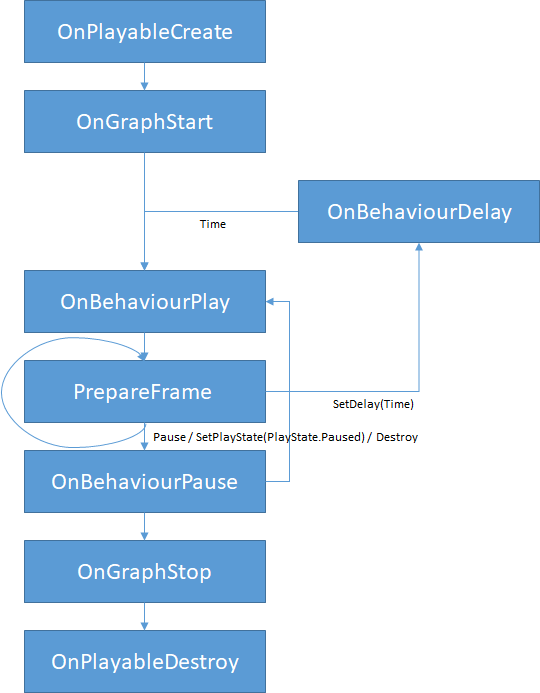[Unity] Playables API
Playables API
Unity - Manual: Playables API
Playables API The Playables API provides a way to create tools, effects or other gameplay mechanisms by organizing and evaluating data sources in a tree-like structure known as the PlayableGraph. The PlayableGraph allows you to mix, blend, and modify multi
docs.unity3d.com
- Unity 에서 Timeline 을 만드는데 사용
- PlayableGraph Visualizer 와 함께 사용하면 시각적으로 디버깅 가능
Playable API 에는 다음 3가지 주요 기능이 사용된다.
- PlayableGraph
- 기본 Playable 그룹, PlayableOutput 과 Playable 을 관리한다.
- PlayableOutput
- 그래프의 마지막 노드
- AnimationPlayableOutput, AUdioPlayableOutput 등 여러 종류가 있다.
- Playable
- 실제 동작이 이루어 지는 사용자 정의 가능한 런타임 개채
- AnimationClipPlayable, AnimaionMixerPlayable, AudioClipPlayable, ScriptPlayable 등 여러 종류가 있다.
Creating an animation blend tree 예제를 통한 기능 설명
using UnityEngine;
using UnityEngine.Playables;
using UnityEngine.Animations;
[RequireComponent(typeof(Animator))]
public class MixAnimationSample : MonoBehaviour
{
public AnimationClip clip0;
public AnimationClip clip1;
public float weight;
PlayableGraph playableGraph;
AnimationMixerPlayable mixerPlayable;
void Start()
{
// Creates the graph, the mixer and binds them to the Animator.
playableGraph = PlayableGraph.Create();
var playableOutput = AnimationPlayableOutput.Create(playableGraph, "Animation", GetComponent<Animator>());
mixerPlayable = AnimationMixerPlayable.Create(playableGraph, 2);
playableOutput.SetSourcePlayable(mixerPlayable);
// Creates AnimationClipPlayable and connects them to the mixer.
var clipPlayable0 = AnimationClipPlayable.Create(playableGraph, clip0);
var clipPlayable1 = AnimationClipPlayable.Create(playableGraph, clip1);
playableGraph.Connect(clipPlayable0, 0, mixerPlayable, 0);
playableGraph.Connect(clipPlayable1, 0, mixerPlayable, 1);
// Plays the Graph.
playableGraph.Play();
}
void Update()
{
weight = Mathf.Clamp01(weight);
mixerPlayable.SetInputWeight(0, 1.0f-weight);
mixerPlayable.SetInputWeight(1, weight);
}
void OnDisable()
{
// Destroys all Playables and Outputs created by the graph.
playableGraph.Destroy();
}
}MixAnimationSample 은 weight 값 설정에 따라 clip0 과 clip1 의 애니메이션을 블랜드해 출력하는 예제 이다.
예제에서 PlayableGraph 는 Start 에 재생 시작해서 Disable 될때 Destroy 된다.
위 코드를 에디터에서 Play 시키고 PlayableGraph Visualizer 를 통해 확인해 보자.
PlayableGraph Visualizer 의 설치 및 사용 방법에 대해선 다음 링크에 간략히 정리해 두었다.
[Unity] PlayableGraph Visualizer
PlayableGraph Visualizer Setup Unity Editor > Windows > Package Manager > Add package from git URL Git URL: https://github.com/Unity-Technologies/graph-visualizer.git Package Manager > In Project (..
ukprog.tistory.com
우선 실행시키고 창을 키면 다음과 같이 나온다.

1. Animation Output
그래프의 마지막 값이다
playableGraph = PlayableGraph.Create();
var playableOutput = AnimationPlayableOutput.Create(playableGraph, "Animation", GetComponent<Animator>());2. Animation Mixer
코드에서 Output 의 SourcePlayable 로 설정해 Animation Output 과 연결되어 있고 Create 설정 값 처럼 2개의 Input 이 존재한다.
mixerPlayable = AnimationMixerPlayable.Create(playableGraph, 2);
playableOutput.SetSourcePlayable(mixerPlayable);3, 4. AnimationClip
AnimationClipPlayable 들이며 코드에서 Connect 를 통해 AnimationMixer 와 연결해 주었기 때문에 그래프 상에도 연결된 것으로 표기되고 있다. clip0 은 Animation Mixer의 0번 Input 과 clip1 은 1번 Input 과 연결 되어 있다.
var clipPlayable0 = AnimationClipPlayable.Create(playableGraph, clip0);
var clipPlayable1 = AnimationClipPlayable.Create(playableGraph, clip1);
playableGraph.Connect(clipPlayable0, 0, mixerPlayable, 0);
playableGraph.Connect(clipPlayable1, 0, mixerPlayable, 1);창 왼쪽 상단의 Unnamed 는 예제의 PlayableGraph 를 의미한다. 생성시 이름을 별도로 지정하지 않아 자동으로 Unnamed 로 된 것이다.
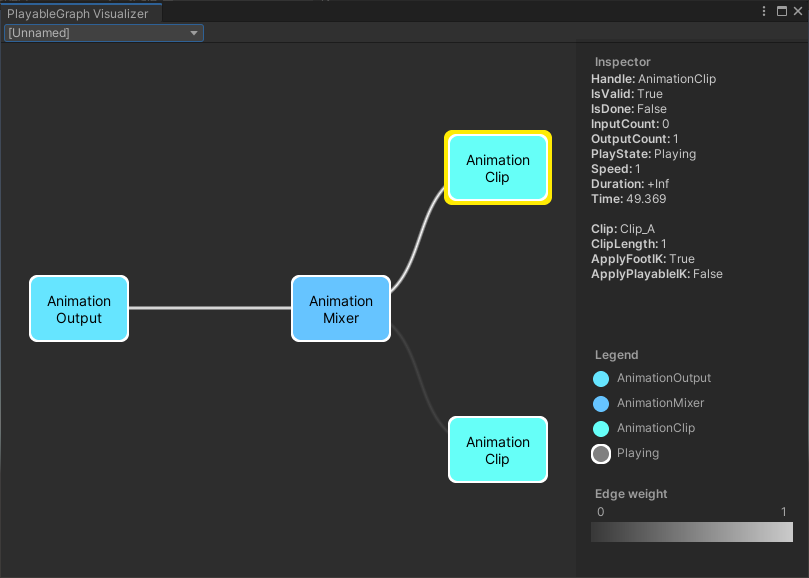
Animation Clip Node를 하나 선택해 보면 상세 정보가 나오는데 여기에서 Clip_A 라는 Animation Clip 을 사용중 임을 알 수 있다. 이런식으로 각 Node 가 어떤 기능을 하는지는 해당 Node 선택 후 상세보기를 통해 알 수 있다.
위에서는 Weight 값이 0이기 때문에 그래프가 위와 연결되는 것으로 나온다. Weight 값과 연결 관계는 아래 코드 값이다. Animation Mixer 에 0번 Input 은 Weight 값이 0 이면 1, 1이면 0이고, 1번 Input 은 그 반대 값이다.
mixerPlayable.SetInputWeight(0, 1.0f - weight);
mixerPlayable.SetInputWeight(1, weight);
Weight 값을 1로 변경하면 그래프가 다음과 같이 아래와 연결되는 것으로 변경되고 실제 아래 Node 에 연결된 Animation Clip 이 재생된다.
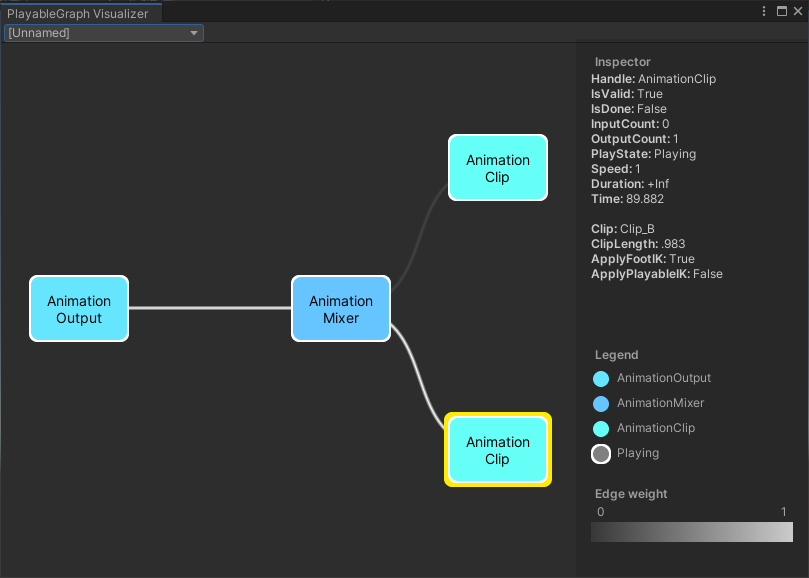
ScriptPlayable
- 사용자 정의 가능한 Playable 개채
- PlayableBehaviour 를 상속 받아 구현
- https://docs.unity3d.com/Manual/Playables-ScriptPlayable.html
- https://docs.unity3d.com/ScriptReference/Playables.PlayableBehaviour.html